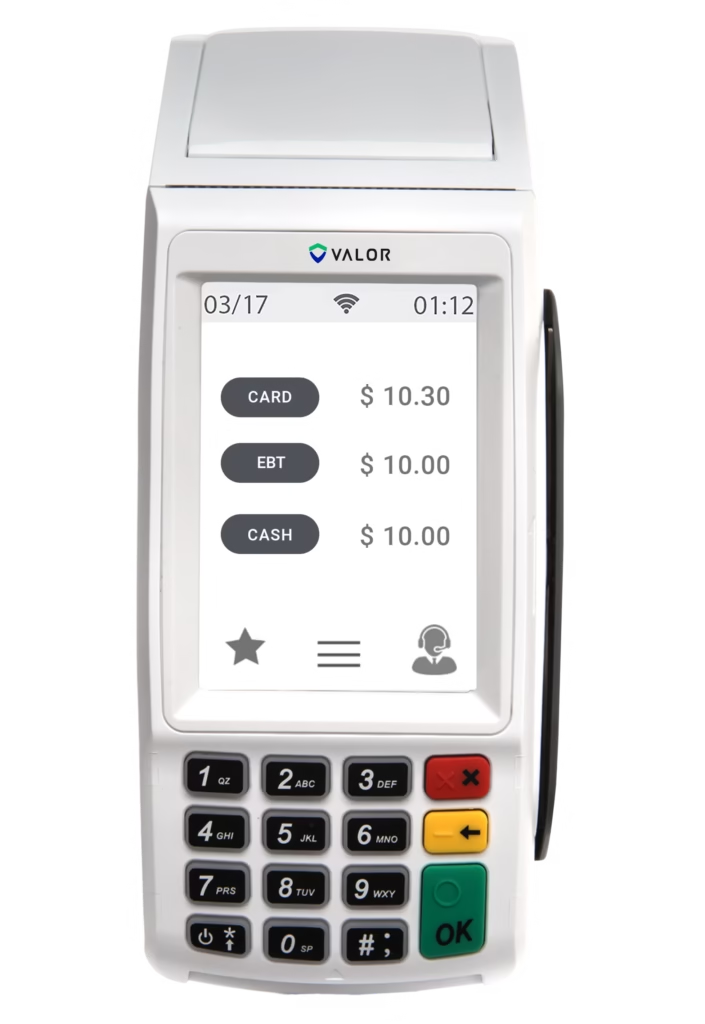Valor VP100 Technical Specifications
Processor & Memory
- 32-bit secure microprocessor running Linux-based OS
- 128 MB/64 MB (up to 256 MB/128 MB)
- Micro SD Socket: Yes
Display & Input
- 3.5″ Color TFT LCD (320 x 480 pixels)
- Touchscreen: Yes
- Keypad: 15 standard keys
Card Reading Capabilities
- Magnetic Stripe: ISO 7810, 7811, 7813 Triple track
- Contact Card: ISO 7816 ID 1.8V/3V/SVT=0, T=1
- Contactless: ISO 14443 Type A/B, ISO 18092 NFC
- Mifare & Sony FeliCa (13.56 MHz)
Connectivity Options
- Wi-Fi
- Ethernet (Wired)
Security Features
- TRNG | DES | TDES | AES | RSA
- MKSK | DUKPT | TDES DUKPT
- PCI PTS 4.x | EMV L1/L2 certified
Physical Specifications
- Power Supply: DC 9V/4A
- Dimensions: 190L x 78W x 78H (mm)
- Weight: 350 g
- Operating Temp: 0°C to 50°C
Card Reader
POS System
Contactless Payment
EMV Terminal
PCI Certified
How do I perform a credit sale on Valor VP100?
To perform a credit sale on the Valor VP100, you will have to start by entering the transaction amount using the keypad and then press the OK button. When prompted with the “Present Card” screen, then you can swipe, insert, or tap the customer’s card. Another way of doing it is by manually typing in the card number if the card is not physically available. Once the card is processed, the customer may get a prompt to sign and enter a tip depending on your terminal’s configuration. At the end you can choose the desired method for receipt delivery, such as print, email, or text.
How do I perform a debit sale on Valor VP100?
To make a debit sale, tap the “Credit” button until the terminal displays “Debit.” Once you see the “Debit” text on the screen, then you can enter the transaction amount and press OK. In the next step, you can swipe, insert, or tap the customer’s debit card on the “Present Card” screen, or manually enter the card number. The customer will be asked to enter their PIN and may also be prompted to provide a tip if the device is set that way. After completing these steps, follow the simple terminal prompts to select the preferred receipt delivery method.
How do I void a credit transaction on Valor VP100?
To void a credit transaction, you will have to tap the “Sale” button repeatedly until “Void” text appears on the screen then you will have to press OK. You will be prompted to enter a password. Once authenticated, you can search the transaction by “Tran Number” or “Card Number.” If you select “Tran Number,” then you will have to enter the complete transaction number. If you select “Card Number,” then all you have to do is input the last four digits of the card used. Once the transaction is retrieved and confirmed, then you can press OK to void it. After that, you can select the desired receipt delivery option.
How do I issue a credit refund on Valor VP100?
To issue a refund on your valid VP100 credit card terminal, you will start by tapping the sale button until you see the refund option on the display. You can enter the refund amount and then press the OK button. You may also be prompted to enter the password for authorization. Once you have successfully submitted the password and cleared the authorization step, then you can swipe, insert, or tap the card on the present card screen. Alternatively, you may also manually enter the card number. Once the transaction is processed, then you can select the way you wish the receipt to be sent to your customer.
How do I initiate a credit pre-authorization on Valor VP100?
To initiate a credit pre-authorization on your Valor VP 100 terminal, you will start by tapping the sale button until you see PreAuth on the display screen. Then you can enter the dollar amount of the pre-authorized transaction and press the okay button. After that, you can swipe, insert, tap, or even enter the credit card number manually on the terminal. The terminal will process the pre-auth request, and you will get an option to select the way you wish to send the receipt to the customer to complete the process.
How do I capture a pre-authorization (ticket) on Valor VP100?
To capture a pre-authorization (ticket) on your Valor VP 100 terminal, you will have to tap the sale button until you see “ticket” on the display screen; then you can enter the dollar amount and press OK. After that, you will have to enter the administrative password to clear the authentication process. Then you can locate the transaction either by entering the transaction number or by submitting the last four digits of the card number. The Valor VP 100 terminal may also prompt you for a signature or tip entry if it is configured that way. To complete the process, you will have the option to select the receipt delivery method.
How do I print a pre-sale ticket on Valor VP100?
If you want to print a presale ticket on your Valor VP 100 credit card terminal, then you will have to access the main menu by tapping the menu icon. Then you will have to tap the page down icon to navigate and select the host utility option. In the host utility option, you will have to submit the password to continue. Once you have authenticated successfully, then in the host utility section, you will select the pre-sale ticket, and then enter the intended dollar amount and press the okay button. The terminal will then print the presale ticket for the customer.
How do I settle the current batch on Valor VP100?
To settle the current batch of transactions on the Valor VP 100, you will use the settlement option, which is available on the menu section of the terminal. By doing so, you will be finalizing and closing all transactions in the batch. Basically, you will move them to the settled status and prepare them for funding. This function is generally performed at the end of the business day.
How do I reprint the last transaction receipt on Valor VP100?
It is quite common for customers or the business owners to reprint the last transaction receipt. This can be because of many reasons, such as calculating the sales or on the customer’s request. If you wish to reprint the last transaction receipt on your Valor VP 100, then you can use the reprint receipt function from the menu. This way you will be generating a duplicate copy of the last customer receipt.
How do I adjust the tip on a transaction on Valor VP100?
If the customer wishes to modify their tip amount, then you can easily do this. For doing this, you will use the tip adjust feature. Remember, this can only be done for transactions that are still within the current open batch. You can select the transaction. Enter the new tip amount and confirm the update. It is a common feature that is used in all types of restaurants as well as hotels and similar hospitality businesses.
How do I view sales or settlement reports on Valor VP100?
At any retail business, it is quite common for the cashier to review the sales and settlement reports often. To do the same on your Valor VP 100 terminal, all you have to do is select the report option from the terminal menu. This selection will provide you detailed insight into the current open batch and the last settled batch, as well as detailed reporting for the last five settled batches. It is a very important feature for reconciliation auditing and daily sales tracking.
How do I change or manage passwords on Valor VP100?
Your credit card processing terminal, the Valor VP 100, is a highly secure retail credit card machine. To change or manage the password on your VP 100 terminal, you will have to use the change password option in the settings menu. Remember, you can either set one general password for all functions or create separate custom passwords for sensitive functions such as settlements, voids, refunds, or removing custom fees. This flexibility allows you better access control.
How do I download updates or parameter changes on Valor VP100?
The “download package” function is used to apply the new parameter settings or software updates that may be sent to you by your payment service provider. By running this function, you will ensure that your terminal is operating with the latest features, security patches, and customizations that may be required by your business or the ISO.
How do I connect the VP100 terminal to WiFi?
To connect the credit card terminal to the Wi-Fi network, you will have to tap the menu icon on the home screen and then select Comm Config. Tap Wi-Fi and choose your SSID from the list, and after that you can tap configure. You will have to carefully enter the Wi-Fi password, which might be case sensitive, and after that, tap OK to confirm. You can also press cancel to exit the keyboard screen and then tap connect to complete the connection.
How can I change the internet connection type quickly on Valor VP100?
If you need to quickly switch the internet connection type on your payment terminal, then you can select the connection icon from the favorites menu. This will allow you to switch between Wi-Fi, Ethernet, or cellular connections. By accessing the connection icon from the favorites menu, you will be able to see the list of all available connection types, and it will also display the currently active one; it will be highlighted in green. All you have to do is simply select the one that you wish to use to switch over instantly.
How do I configure internet settings manually on Valor VP100?
To manually configure the network settings on your credit card terminal, you will have to access the “COMM CONFIG” menu. From this menu, you can set up Wi-Fi or Ethernet settings, such as adding static IPs if needed or even resetting network connections to troubleshoot connectivity issues. This feature is essential to maintain the proper uptime of the credit card terminal.
How do I reboot the Valor VP100 terminal?
If your terminal gets unresponsive, you may need to restart it. You can use the reboot option from the menu. By taking the step, you will do a complete power cycle of the device, which basically means restarting all internal processes by clearing temporary glitches. It is pretty much like rebooting a computer.